HAA Show 2018
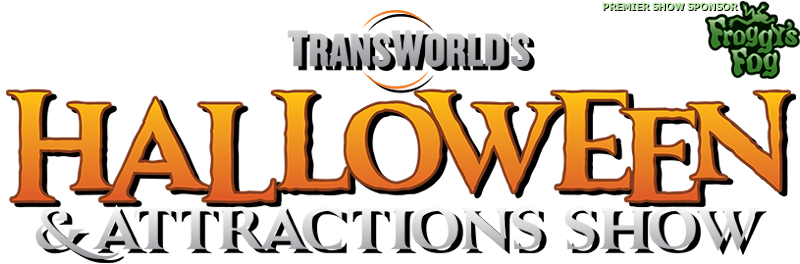 VenueMagic will be on the show floor in booth 1536 at the Annual Halloween & Attractions show (www.haashow.com). To setup a meeting at the show please email sales@venuemagic.com.
VenueMagic will be on the show floor in booth 1536 at the Annual Halloween & Attractions show (www.haashow.com). To setup a meeting at the show please email sales@venuemagic.com.
Inside Haunted House Technology
In a recent interview with Commercial Integrator Magazine, Don Nolan, CEO of Entertainment Sciences Group, discusses how recent advances in show control and AV technologies have impacted the haunted house and escape room industries. Read the complete article here.
Upgrade Online
Hello VenueMagic Fans!
We are excited to announce that you can now get your upgrade to VenueMagic 3.0 online!
Under the Purchase Menu, Select Upgrade.
Don’t Be a Monster

We are donating a VenueMagic DMX+AV 3.0 to the Don’t Be A Monster Auction at Transworld this year. It will be on auction at booth 1907 from start of show on Thursday to Saturday at 5pm
You can see us at Booth 1536
It’ll be a great show this year. Don’t miss it!
#Dontbeamonster
HAA Show 2017
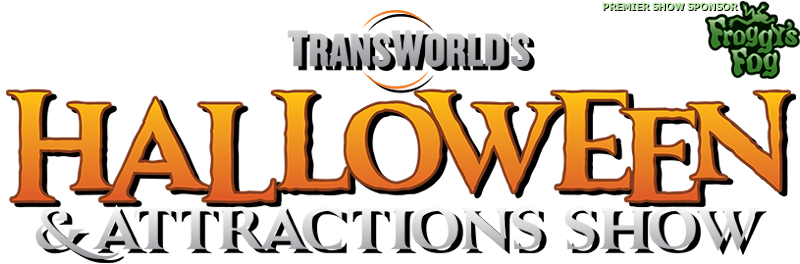 VenueMagic will be on the show floor in booth 1536 at the 20th Annual Halloween & Attractions show (www.haashow.com). To setup a meeting at the show please email sales@venuemagic.com.
VenueMagic will be on the show floor in booth 1536 at the 20th Annual Halloween & Attractions show (www.haashow.com). To setup a meeting at the show please email sales@venuemagic.com.
How do I control RGB color for Fixture Effects?
To control the RGB color in a fixture effect you need an RGB Fixture that contains a dimmer channel.
You will need to create two Control Tracks. The first control track (Control Track A) is where you will set the color. The second control track (Control Track B) is where you will place the Fixture effect.
Control Track A:
- Go to the Fixtures folder in the project window
- Click on the expand (+) button to the left of your RGB fixture
- Inside the RGB fixture, you will find a group of Channels called “RGB“
- Click and drag it onto Control Track A
- Next, Add a Level Control effect to the Control Track.
Click on the link below for a review on how to setup RGB color in the Envelope Editor:
https://youtu.be/lC0pKMyL7DA?list=PLbPdz- 0QHwKnFC_cYWcYCpWSEYlbEXMk3
- Expand the fixture in the project window again and this time drag the Dimmer channel into Control Track B
- Now drag your desired Fixture effect on to Control Track B
Please submit any questions to support@venuemagic.com
Does VenueMagic support surround sound?
How do I assign an audio channel to an Audio Track?
First, go to Devices/Setup Devices and click on the audio tab. Then click “Add” to add each of your separate audio outputs into VenueMagic. Normally, audio outputs are added as stereo pairs. However, adding an ASIO audio output gives you a single channel rather than a stereo pair. Before using ASIO you must set it up by clicking Setup ASIO. ASIO is only available in VenueMAgic DMX+AV and above.
You can then set each audio track to a different audio output: Open up a timeline and double click on an audio track to open the Audio Track Properties window. Click on the Audio tab. Select your output device, then select the audio channels you want to use (Left, Right, or Stereo). For ASIO, you are given the option of selecting one or two ASIO channels for a single track.
Which video formats will VenueMagic support?
VenueMagic uses your computer’s codec for video. Most computers come with codecs for AVI, WMV, MP2 and others. We recommend installing the K-lite Codec pack if you would like to use more video formats, including MP4, VI, MKV, and OGM
Click here for a YouTube tutorial on downloading and installing the K-lite Codec pack
Click here to learn more about the K-lite Codec pack
Video is only available in VenueMagic DMX+AV and above.

